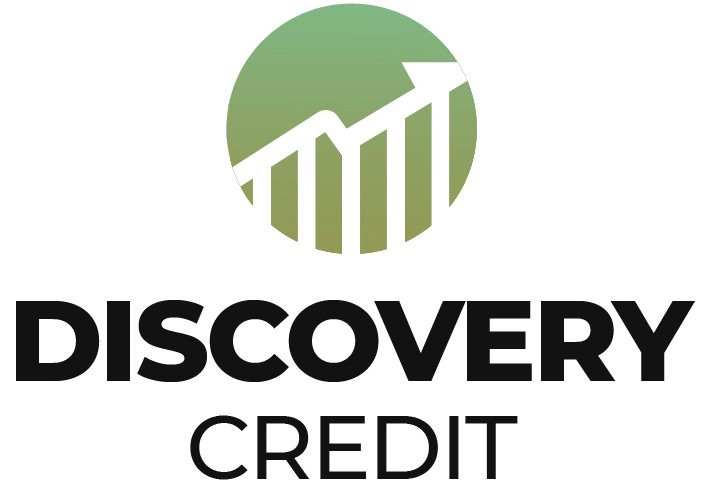Users used to make UPI payments through bank accounts. However, they can now add their debit and credit cards to their UPI application and then pay directly with these cards. This feature can bill, make payments at a merchant’s location, or make online purchases. Using the UPI application, you can’t transfer money through your credit card to a different bank account.
It wouldn’t be exaggerating when we say that the UPI is the one that has transformed the way we conduct payments. UPI makes it simpler for customers to pay directly through their bank account. You can transfer money from your bank account into any other account using a simple QR image scan. You don’t need to add a payment source or fret about details for your bank account.
Another advantage of using UPI is that you do not need to look for ATMs to cash out. UPI payments can be accepted for any amount, and you can pay any business regardless of whether it’s an Indian pani puri seller or a gold jewelry store. UPI is a great option. UPI is everywhere.
In the past, UPI apps only allowed merchant transactions through banks. Many users were unhappy because UPI apps did not allow the use of credit cards for payment. We have good news for you all! You can now add your debit or credit cards to the UPI apps and pay using these.
While there are some limitations on the places you can use your debit or credit card, it’s good news for those who regularly use UPI applications. This means they can earn higher rewards and cashback from your UPI transactions.
Which UPI Apps Allow Transactions Through Credit & Debit Card?
The most popular UPI applications, such as Paytm, Google Pay, PhonePe, and Amazon Pay, allow users to use debit and credit cards via the UPI service. Also, your credit card can be used to settle bills, purchase shopping, or purchase online only. Using your credit card to transfer funds to another person using UPI is impossible. UPI App.
How To Add My Credit Or Debit Card To My UPI App?
Paytm, Google Pay & PhonePe are among India’s most commonly utilized UPI applications. Let’s see how we can include a debit or credit card in these UPI applications.
Adding Credit/Debit Card To Paytm
Paytm accepts various debit and credit cards to make payment easy for users. You can use Visa, Rupay, Amex, and Diners cards for payments made through the Paytm application. Additionally, you can utilize these cards to transfer funds in the Paytm Wallet and save your Card’s details to make future quick and easy transactions.
- Start the Paytm mobile application and navigate to the Profile section. Click your profile image in the top left-hand corner of your screen.
- The left-hand sidebar will display a range of choices you can choose. Select the ‘Payment Settings’ option to link a credit or debit card to your Paytm Account.
- After that, choose the ‘Saved Cards’ option.
- The list of your newly new cards will be at the bottom of the screen. Click the “Add New Card ” button below the details of the Card.
- Then, you’ll be informed that Paytm will subtract the amount of Rs. 1 from the newly added Card. This process is to verify your credit card information. Remember that the Re. 1 debited amount will be returned to your credit or debit card within 48 hours. Then, click the button “Proceed.
- The next screen will prompt you to input your desired information for the Card. Select the box that says, “Save this card for future purchases.’
- Confirm that you have received a Rs. 2 amount from your newly issued credit or debit card.
- Your new credit card will be credited to your Paytm account after completing the transaction and checking your personal information.
Adding A Credit Or Debit Card To Google Pay
Instead of making payments directly through an account linked to your bank or credit card, you can include a debit or credit card to the list of Google Pay payment methods. You can pay with any debit or credit card that you have integrated into the Google Pay account to pay for those transactions as follows:
- Bharat QR
- Tap & Pay (NFC)
- In-app merchants
Here is how you can do it –
- You can open Google Pay on your mobile device.
- Click on your profile photo, click on Bank Accounts and Cards, and then click Add Card
- Enter the Card’s number, the due date for expiration, CVV, as well as the name and address of the cardholder.
- Click on ‘Save’. You will then be required to agree with all terms and conditions set forth by the issuer.
- Google Pay will contact your bank to verify your account
- You can select the method of verification you prefer.
- You will need to provide additional authentication through OTP
- Your OTP will be automatically read. You can also enter it by hand
- Tap the “Activate” button to enable the new method of payment via Google Pay
- Enter your one-time password and are verified
How To Add A Credit Or Debit Card On Phonepe?
The PhonePe account lets you connect your debit or credit card to facilitate faster payment. You can also add cards issued via Visa, MasterCard, AmEx, Diners, & RuPay to Your PhonePe account. Here is how –
- Launch the PhonePe application on your smartphone. The profile picture will be displayed at the top left of your screen. Click the icon for profile pictures.
- Select “View All Payment Methods.”
- Select Credit/Debit Cards. This section has an option “Add Card.” Then select “Add Card.”
- Select Credit/Debit Cards. This section has an option “Add Card.” Then select “Add Card.”
- Choose” the “Add” option. The phone number that you have registered will be sent to the OTP (one-time password). Input your OTP correctly, and then click to submit. Then, your credit card should be transferred to PhonePe. After the steps above, you can add additional cards.
How To Pay Using A Credit Or Debit Card Through An UPI App?
Once you have linked your Card to UPI have added them to the UPI application, there are three payment options: the bill –
When using the QR codes Tap and Pay (NFC contactless payment)
- When you begin paying using your UPI application, you can select which account you wish to make payments from.
- Choose the credit or debit card you want to use to pay.
- Input the number of your UPI pin.
- The payment is made. It’s as simple as it gets!